Wissensdatenbank
AVM Inhalt
- FRITZ!Box 7690
- FRITZ!Box 7590 AX
- FRITZ!Box 7590
- FRITZ!Box 7583 VDSL
- FRITZ!Box 7583
- FRITZ!Box 7582
- FRITZ!Box 7581
- FRITZ!Box 7580
- FRITZ!Box 7560
- FRITZ!Box 7530 AX
- FRITZ!Box 7530
- FRITZ!Box 7520
- FRITZ!Box 7510
- FRITZ!Box 7490
- FRITZ!Box 7430
- FRITZ!Box 7412
- FRITZ!Box 7390
- FRITZ!Box 7362 SL
- FRITZ!Box 7360
- FRITZ!Box 6890 LTE
- FRITZ!Box 6850 5G
- FRITZ!Box 6850 LTE
- FRITZ!Box 6820 LTE
- FRITZ!Box 6690 Cable
- FRITZ!Box 6670 Cable
- FRITZ!Box 6660 Cable
- FRITZ!Box 6591 Cable
- FRITZ!Box 6590 Cable
- FRITZ!Box 6490 Cable
Über das Internet auf FRITZ!Powerline zugreifen
Über das Internet können Sie bequem auf alle FRITZ!-Produkte in Ihrem Heimnetz mit der MyFRITZ!App für Android zugreifen. Dabei spielt es keine Rolle, ob Sie eine weitere FRITZ!Box, einen FRITZ!Repeater oder FRITZ!Powerline mit WLAN erreichen wollen.
Installieren Sie die MyFRITZ!App für Android auf Ihrem Smartphone oder Tablet, melden Sie sich an Ihrer FRITZ!Box an und richten Sie die VPN-Verbindung in den Einstellungen der App mit nur einem Klick ein. Anschließend können Sie in der MyFRITZ!App unter "Heimnetz" eine VPN-Verbindung zu Ihrer FRITZ!Box herstellen und die Benutzeroberflächen der anderen FRITZ!-Produkte aufrufen.
Alternativ können Sie auch eine VPN-Verbindung zu Ihrer FRITZ!Box herstellen, an Windows-Computern z.B. mit dem Programm FRITZ!Fernzugang, und über die Mesh- bzw. Heimnetzübersicht der FRITZ!Box-Benutzeroberfläche auf Ihre FRITZ!-Produkte zugreifen.
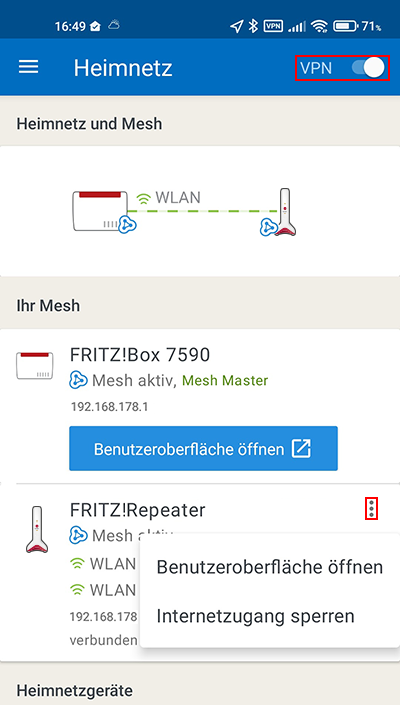
 Deutschland
Deutschland International (English)
International (English) België (Nederlands)
België (Nederlands) Luxemburg (Deutsch)
Luxemburg (Deutsch)